Can you get Fuji colors on Sony?
- Veres Deni Alex
- Jan 15
- 25 min read
Updated: Mar 21

If you’ve ever wanted to switch to Fuji from Sony, you’ve probably wondered whether you can get Fuji colors on Sony.
Good news - you can get pretty close.
I’ve been meaning to dive into this topic for ages, and now’s the perfect time. Let’s break it down: Fujifilm’s film simulation modes vs. Sony’s Picture Profiles.
Which system truly offers the most powerful in-camera tools for creating film-like simulations? Let’s find out.
Table of contents
Can you get Fuji colors on Sony? a disclaimer
While you can’t replicate Fuji’s colors to perfection, you can get pretty close. Here’s why a 100% replica isn’t possible.
Sony and Fujifilm use completely different color science and sensor technology, so they naturally interpret colors in their own unique ways. These differences are baked into how each brand designs its sensors, algorithms, and image processing.
And here’s the kicker. Even within Fujifilm itself, loading the same film simulations on different Fuji models doesn’t guarantee identical colors. Why? Because sensor technology and color science evolve with each new camera model.
According to Fuji, it’s not possible to match colors identically across different sensors. Instead, they adapt each film recipe to a similar aesthetic rather than an exact color match. 👇
So, as you can see, even between Fuji cameras there will be some differences. So when comparing to a totally different brand like Sony, especially when relying solely on in-camera settings, color matching get much harder. However, after reviewing the comparison, you'll notice by using these custom recipes on my a6700, I am getting very close to Fuji X-T5
While my emulations of Fujifilm recipes do come close, they won’t be 100% identical, and that is to be expected since it’s all done in-camera. It's important to recognize that seeking perfection in color reproduction may not be realistic, and overall defeats the purpose. For me, this isn’t a significant concern - the goal of this project is to get good colors straight out of camera, without post-processing.
So - embrace the differences and focus on creating images that resonate with your style!
Why Picture Profiles, and not Creative looks?
Years ago, Sony introduced Creative Looks—a feature with a menu structure similar to Fujifilm's film simulations. So, why choose the Picture Profiles instead?
The answer lies in flexibility and control.
The Picture Profile menu offers a broader range of tools—more, in fact, than even Fujifilm provides. Key options like Color Phase and Color Depth are essential for fine-tuning colors and creating complex film simulations. These features give Sony an edge over Fujifilm’s system, in my opinion.
While Creative Looks are a great addition and an improvement over Sony's older settings, they remain limited. It’s much harder to push colors in specific directions to recreate certain looks, making them similar to Fujifilm's base film simulations but without extras like Color Chrome FX Blue or Grain Effects.
Sony’s Picture Profiles may not include a built-in grain effect, but they have two incredibly powerful tools Fuji lacks:
Color Phase (Global Hue Shifter): Adjust the hue globally for more precise control over color tones.
Color Depth (Individual Color Brightness Tool): Alter the brightness of specific colors to fine-tune your look.
These 2 features make the PP menu a different beast altogether and it’s the reason I stick with it.
Another ick I have regarding Creative Looks is the way it handles skin tone transitions and highlights. To me, they just fall short compared to Fuji’s film simulation modes. However, Sony’s Picture Profiles are a different story entirely. Not only do they challenge Fuji’s film simulation modes, in many ways, they surpass them.
Bottom line? Creative Looks are perfect for simplicity, but Picture Profiles take the cake when you’re ready to push boundaries and fine-tune your colors.
How Close Can Sony Get to Fujifilm Colors?
Sony a6700 vs Fuji X-T5

The JPEGs shown here were taken with the Fuji X-T5 and Sony a6700. Keep in mind, each camera maps colors differently. If you’re using a different model, your colors might vary, as sensors and color science evolve with each new release.
While it’s impossible to perfectly match colors between Fuji and Sony, this project aims to recreate the look and feel of popular Fuji film simulations and actual film stocks. These matches were done in-camera, so they’re not as precise as what’s possible with editing software like Lightroom or Capture One. Some differences are expected, but they may not be noticeable unless compared side by side.
It’s amazing how closely we can replicate Fujifilm’s colors on a Sony camera. This shows how versatile Sony’s settings are for achieving beautiful, film-like color renditions.
Fujifilm Provia vs Sony Provia
These 2 resemble each other closely, with a few differences. Sony is overall slightly warmer, while Fuji often is slightly darker at the same exposure settings. Sony’s midtones are brighter overall.
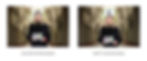
See more straight out of camera JPEGs of the Sony Provia film simulation
Fujifilm Velvia vs Sony Velvia

See more straight out camera JPEGs of the Velvia film simulation
Fujifilm Astia vs Sony Astia

Fujifilm Classic Chrome vs Sony Classic Chrome

Fujifilm Pro Neg Standard vs Sony Pro Neg Standard

Fuji Classic Neg vs Sony Classic Neg
Classic Neg is hands down my favorite Fujifilm film simulation. I’ve tried countless times to replicate it on a Sony camera, but here’s the truth: it’s just not possible to get an exact match. So, instead of chasing perfection, I decided to give Sony’s recipe a unique twist—something that makes it stand out in its own way.

👉 Curious? You can check out the full breakdown on Sony Classic Negative.
Fujifilm Nostalgic Neg vs Nostalgic Neg for Sony cameras
Nostalgic Neg is a tricky one to nail down. Like Sony Classic Negative, it features strong color shifts and blue-tinted shadows—elements that can’t be perfectly replicated without individual HSL tools. While it’s not possible to recreate this look exactly, I’ve worked to achieve a similar vibe on Sony cameras. The result? Similar, with a few differences in color.

In the PDF pack, you’ll find two Nostalgic Neg simulations: the Fujifilm Nostalgic Neg (inspired by Fuji’s iconic look) and the Sony Nostalgic Neg. Fun fact - I created the Sony one before knowing of Fuji’s simulations and it’s not tied to Fuji’s colors at all. Instead, it’s inspired by old family photos that develop a subtle magenta hue over time.
👉 Want to dive deeper? You can read all about the Sony Nostalgic Neg here.
Fujifilm Eterna vs Sony

I hope you found the comparison insightful! Overall, the key differences lie in Sony's warmer color tones and its more saturated greens and yellows compared to Fujifilm.
Fujifilm Acros vs Sony Acros film simulations
Black and white film simulations are much easier to replicate and I recreated all Fuji's Acros Black & White film recipes through Sony's Picture profile menu. More or less, they are pretty much identical.
👉 Head over to see SOOCs of all 74 custom Sony Picture Profiles.
So, how close can Sony get to Fujifilm colors?
The differences between the simulations are minimal and only noticeable when closely compared side by side. Now, think about this—how many camera brands can replicate another brand’s color science inside their cameras?
Sony’s Picture Profiles offer an incredible tool for creating film simulations, proving that Sony cameras can not only emulate different color sciences but also achieve results that rival—or even surpass—what Fujifilm offers. With Sony’s more advanced and flexible Picture Profile menu, you can make fine adjustments that allow for precise emulation of various film stocks and other camera styles.
This comparison highlights just how capable Sony’s system is. While Fujifilm’s presets are pre-defined, Sony gives you the freedom to fine-tune and customize your colors, enabling you to craft unique film recipes that reflect your personal vision. With Sony’s flexibility, you can go beyond presets to develop a distinct visual style—a capability unmatched by Fujifilm.
And this is just the beginning of what’s possible with Sony Picture Profiles. The ability to adjust and refine your look opens up creative opportunities that aren’t available on other systems.
Sony Creative Looks Recipes vs Fujifilm film simulations
Personally, I prefer using Picture Profiles for color matching since they offer more control, but I compared and matched the closest Creative Looks to Fujifilm's film simulations if you'd prefer to use them instead. After reviewing the shots, I also created a quick recipe for each, that better matches Sony's colors and contrast with Fujifilm's.
One key difference I’ve noticed is that Sony needs deeper shadows and more magenta pushed into the scene—at least on the a6700. Other Sony models might require less magenta and more green instead. You can fine-tune the color filter in Creative Looks, but remember—subtle adjustments are key.
All Creative Looks and Fujifilm simulations were shot at their base settings with 5500K.
The JPEGs shown below display Sony's Creative Look using the factory settings. For each Fuji simulation, I’ve selected a Creative Look that best resembles the core characteristics of the simulations. Below the images, you'll find a Creative Look Recipe created to further match the color and contrast for each simulation. With the mention that they won't be super accurate, and I prefer the Picture Profile menu for that.
Provia Sony Standard Creative Look Recipe

Contrast 0
Highlights 0
Shadows -6
Fade 0
Saturation 0
Sharpness 0
Sharpness range 1
Clarity 0
Temperature AWB:White Priority
Color Filter B0.5-M1
Astia Sony Portrait Creative Look Recipe

Astia film simulation for Sony - Portrait Creative Look Recipe
Contrast +2
Highlights 0
Shadows -9
Fade 0
Saturation 0
Sharpness 0
Sharpness range 1
Clarity 0
Temperature AWB:White Priority
Color Filter B0.5-M0.5
Classic Chrome Sony Neutral Creative Look Recipe

Contrast +2
Highlights -2
Shadows -6
Fade 0
Saturation -1
Sharpness 0
Sharpness range 1
Clarity 0
Temperature AWB:White Priority
Color Filter B0.5-M1
Velvia Sony Vivid Creative Look Recipe

Contrast +3
Highlights +2
Shadows -8
Fade 0
Saturation +3
Sharpness 0
Sharpness range 1
Clarity 0
Temperature AWB:White Priority
Color Filter A1
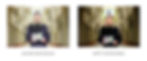
Vivid 2 has no match with any Fujifilm simulation, as it is an improvement to Vivid 1 with lifted midtones and higher contrast.
Pro Neg Std. Sony Portrait Creative Look Recipe

Contrast +1
Highlights 0
Shadows -4
Fade +1
Saturation -4
Sharpness 0
Sharpness range 1
Clarity 0
Temperature AWB:White Priority
Color Filter B1-M2
Classic Negative Sony FL Creative Look Recipe

Contrast -1
Highlights -2
Shadows -9
Fade +1
Saturation -2
Sharpness 0
Sharpness range 1
Clarity 0
Temperature AWB:White Priority
Color Filter A1-M2.5
Eterna Sony IN Creative Look Recipe

Contrast -4
Highlights 0
Shadows -4
Fade 1
Saturation +1
Sharpness 0
Sharpness range 1
Clarity 0
Temperature AWB:White Priority
Color Filter A1-M1
Nostalgic Neg Sony SH Creative Look Recipe

Contrast +5
Highlights +2
Shadows -7
Fade +1
Saturation 0
Sharpness 0
Sharpness range 1
Clarity 0
Temperature AWB:White Priority
Color Filter A1-M1
I’ve crafted a recipe for each creative look to bring them closer to Fuji's aesthetic. This allows for a more familiar feel while still embracing Sony's unique color science.
While these do a decent job, in most cases you will get closer to Fuji by using Sony's Picture Profile menu.
Film Simulation Modes vs Sony Picture Profiles - a menu breakdown
Let’s break down the tools each system offers to make sure you understand what’s going on under the hood of your camera.
Sony Picture Profiles Menu
If you want a detailed breakdown, here’s a deep dive to Sony’s Picture Profile menu.
Now, here are all the option you get with Sony ⬇️

Black level: -15,+15
Gamma (Contrast Mode): Movie, Still, S-Cinetone, Cine1, Cine2, Cine3, Cine4, ITU709, S-Log2, S-Log3, HLG, HLG1, HLG2, HLG3
Black Gamma (Shadows): Wide, Middle, Narrow -7, +7
Knee (Highlights) 75%-105% -5 +5
Color Mode: Movie, Still, S-Cinetone, Cinema, Pro, ITU709 Matrix, Black&White, S-Gamut3.Cine,S-Gamut3, S-Gamut
Saturation: -32, +32
Color Phase (Global hue Shifter): -7, +7
Color Depth: -7 +7 for Red Green Blue Cyan Magenta Yellow
Detail: -7, +7 & deeper menus
High ISO NR: Off, Low, Normal
White Balance and Color Filter
Fuji Film Simulation Modes Menu

Fuji film simulations: Provia, Velvia, Astia, Classic Chrome, Pro Neg Hi, Pro Neg Standard, Classic Neg, Nostalgic Neg, Eterna Cinema, Eterna Bleach Bypass, Acros (Ye, R,G), Monochrome, Sepia.
Grain Effect : OFF, WEAK, STRONG -> SMALL, LARGE
Color Chrome Effect: OFF, WEAK, STRONG
Color Chrome FX Blue: OFF, WEAK, STRONG
Dynamic Range: DR100-DR400
Shadow, Highlight: -2, +4
Color: -4, +5
Sharpness: -4, +4
High ISO NR: -4, +4
Clarity: -5, +5
White Balance and Color Filter
Now, let’s start the Sony vs Fuji showdown!
Grain Effect: Fuji Wins

Fuji gets an easy win here with its Grain Effect options that give you a fine-tuned control over the grain in your images. You can choose from Grain effect - OFF, WEAK, or STRONG and even adjust the size of the grain.
It’s a classic feature for cutting the digital sharpness and getting that nostalgic, film-like feel. Unfortunately, Sony has nothing like this built-in.

Color Chrome Effect vs Color Depth – Sony’s got the edge

Fuji’s Color Chrome effect is equivalent with Sony’s Color Depth menu – except Sony’s menu is way more complex for this effect.
Here’s why.
Fuji’s Color Chrome Effect adds depth to colors globally, with an additional FX Blue that works just on the blue channel. You can select OFF, WEAK, or STRONG – which give you a bit of flexibility. Fuji users love this effect. And for good reason. You can get deeper film-like colors in-camera.

Now, Sony’s Color Depth menu? It's a game changer. You can adjust each color channel—Red, Green, Blue, Cyan, Magenta, Yellow—individually, from -7 (lighter) to +7 (deeper), allowing for a level of control you won’t find on Fuji. This makes Sony’s system way more powerful than Fuji’s Color Chrome Effect, especially if you want to create more complex film simulations.
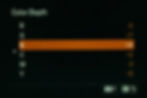

By using Sony's Color depth individual color channels, you can set individually each channel creating custom looks based on your preferences.

Plus, Color Depth and Color Phase are key for creating complex film emulations. Without these tools, we would only be able to influence colors by using the color filter, like on Fujifilm cameras. This method is basic and doesn't allow for as much control or depth. It would be great if both Sony and Fuji had individual Hue and Saturation controls, but neither offers this option yet.
Overall, Sony’s menu lets you take things further, giving you options that Fuji doesn’t provide. So, while Fuji might have the advantage with its default colors, Sony lets you do way more once you start fine-tuning
What about Black 'n' White shooters?

For Black & White photography, Sony’s Color Depth is a crucial tool. With the ability to finely adjust the depth of individual colors, you can craft complex BnW film simulations that Fuji’s system just can’t match. Sony’s Color Depth gives you more control and flexibility, making it the go-to for BnW work.
Saturation – another one for Sony
This is an easy one.
Sony has a much more nuanced approach to Saturation with a fine increment system, which allows you to adjust saturation anywhere from -32 to +32. This provides greater control and higher saturation than Fuji allows. And this is what allowed me to recreate iconic film simulations like Fujifilm Fortia 50, Asteroid City Look, Phoenix Harman, and more.

In contrast, Fuji has a more limited range (-4, +4), which just doesn’t give you the same flexibility to push the saturation where you want it. If you want your image to really pop, Sony is the way to go.

Color Phase – Sony’s Secret Weapon

Color phase is Sony’s secret weapon. It’s essentially a Global Hue Shifter that makes Sony cameras insanely powerful when it comes to remapping colors. This means you can fix skin tones, ugly greens or magenta skies, and play around with dramatic color shifts—all without ruining the image.

With the Color Phase tool, we can push and drag colors more than we could with just Kelvin and the Color Filter menu.
Fuji doesn’t have anything like this. And without it, you can only shift colors so much until ruining the image. Sure, Fuji starts with great base colors, but the only adjustments you’ve got are Kelvin and tint. Push those too far, and the image falls apart.
Sony, on the other hand? You can remap colors in different directions without sacrificing skin tones. And you can correct skin tones without shifting the white balance.
What’s even cooler is when you pair Color Phase with Color Depth. While most people don’t realize it, tweaking a color’s brightness with Color Depth can subtly shift its hue. Because brightness influences how we perceive colors.
This combo is how I’ve fine-tuned all my film simulations.
Thanks to Color Phase and Color Depth, Sony cameras can get closer to certain film looks like Kodak than Fuji ever could. Fuji’s got nice colors, no doubt, but without a way to actually shift hues, it’s a one-note game. Sony wins this round—hands down.
Dynamic Range & Contrast - a tricky one
This one is tricky. Both Fuji and Sony have their strengths, but they excel in different areas. So instead of picking a winner, let’s break it down, and you can decide where you lean.
Fuji - Intuitive and Straightforward
Fuji keeps things straightforward. Its Tone Curve menu is user-friendly—you can easily adjust highlights and shadows with a few quick tweaks.


Pair that with Fuji’s Dynamic Range Mode (Auto, DR100-DR400), and you get even more control. This combo helps preserve details while tweaking contrast, making it a favorite for users who want great results without a steep learning curve.
Fuji scores extra points for making these tools easy to find and use. If simplicity is your thing, Fuji’s got you covered.
Sony - Steep learning curve, but super powerful
Sony’s approach is more advanced—and yes, a bit more complicated at first. But once you get the hang of it, it compares to, and in some cases, exceeds Fuji’s Tone Curve.
Sony offers a range of gamma profiles (think of these as different contrast presets or slopes), from punchy options like Still, Movie, and ITU709 to softer, filmic ones like S-Cinetone, Cine1-4, S-Log2/3, and HLG1-3. Some, like Cine1, Cine 2, and HLG1, are even designed for low-light or night-time shooting with built-in noise reduction. Cine gammas replicate the soft contrast of film.

With each Gamma, you control the shadows through the Black Level and the Black Gamma.
Black Level: You can crush or fade the darkest point in the shadows, something Fuji doesn’t offer.
Black Gamma: This lets you micro-adjust shadows by selecting a Narrow, Middle, or Wide range, then tweaking from -7 to +7. It’s next-level control.
Sony includes a highlight control option called "Knee," which softens highlight roll-off and recovers details at risk of clipping due to overexposure. It’s slightly better than Fuji at retaining details but can’t raise the highlight point for intentional blowouts, as Fuji can. However, you can achieve that with Sony’s Creative Looks.

Where Sony truly shines is in dynamic range and flexibility. For example, you can pair S-Log3’s 15 stops of dynamic range with S-Cinetone’s cinematic colors—something Fuji doesn’t allow. Fuji locks you into tweaking the base look of each simulation, which can feel limiting.
That said, Fuji makes pushing contrast easy. Velvia is perfect for high-contrast street shots or silhouettes, while Sony’s Picture Profiles max out at lower contrast levels. If you need more, you can switch to Creative Looks on Sony, but then you lose the power of the picture profile and it’s not quite the same.
Let's check some comparisons with high contrast and soft contrast
Fujifilm really shines when it comes to high contrast, delivering rich, dramatic tones perfect for adding depth to your shots or creating eye-catching silhouettes in street photography. While Sony’s picture profiles might not hit quite the same intensity, you can recreate the same depth by exploring the Creative Looks settings.

With Fuji, I used every available tool to achieve the flattest image possible, aiming to match Sony's Dynamic Range more closely. On the other hand, with Sony, I reduced the shadows to the lowest setting to correct the overly elevated black point. Fuji is getting closer in comparison, but Sony still offers smoother tonal transitions and retains more detail in the highlights.

Highlight recovery



I find both equally disappointing when it comes to highlight recovery. The differences aren't nearly as noticeable as you might expect compared to recovering highlights in Lightroom or Capture One. Which is understandable, but I did expect these options to offer a bit more flexibility.
Bottom line?
In my experience, Sony’s ability to combine gammas and color modes gives it unmatched versatility. It’s how I’ve recreated Fujifilm simulations in-camera and even created unique film-inspired recipes. That said, Fuji’s tools make it easier to push contrast in shadows and highlights for certain looks, like high-contrast street scenes. Sony also shines when you want to fade shadows or take full advantage of its dynamic range for cinematic styles.
Aaaand this is why I said it’s hard to give a clear win to either system – it’s all about what you value and need. Fuji is capable in creating higher contrast images, while sony will have softer tones with higher dynamic range. So it depends on your preferences.
Both systems are capable of amazing results. The choice comes down to your style and workflow.
Color Modes – Sony’s versatility is unbeatable
Sony offers a range of color modes, each with its own unique color science—including the much-loved S-Cinetone, which is available only in newer models. As Sony’s cameras have evolved, they’ve added more gamma options and color modes, so it’s worth noting that older models (5-6 years old or more) might lack features like Cine3, Cine4, or HLG gammas. But the general rule? The newer the camera, the better the color science.

Each color mode brings its own personality to the table, and almost all of them can be paired with any gamma setting. The only exception is HLG gammas, which come with their dedicated color modes: BT.2020 and BT.709.
This flexibility means you can mix and match your favorite color mode with the ideal contrast settings, giving you unparalleled control to create your perfect look straight out of the camera—or setting you up for smooth post-processing.
With Fuji, things are a bit more rigid. If you want to change the color science, you have to switch film simulations, which automatically alters the contrast as well. For example, if you love the soft contrast of Eterna but prefer the colors of Nostalgic Neg, you’re out of luck. Fuji doesn’t allow you to combine the two. You can increase dynamic range and lower contrast in the tonal range menu, but it’s not quite the same.
This flexibility is where Sony pulls ahead. The ability to pair nearly any color mode with any gamma makes it a clear win for Sony.
Compatibility – Sony’s extra work, but worth the compatibility
With Fuji, each camera only gets access to a specific set of simulations. Want more options? You’ll have to buy another camera. I get it, it’s a business strategy to make certain models more desirable and drive sales.
Sony, on the other hand, doesn’t put up those kinds of roadblocks. Newer Sony cameras come loaded with all the goodies—S-Cinetone, HLG, Cine gammas, and more. Sure, older models (5+ years) might be missing a few settings like Cine3, Cine4, or HLG, and S-Cinetone wasn’t introduced until the a7S III. But here’s the kicker: the a7S III came out four years ago. Time flies, right? So, if your camera was released after that, you’ll have access to all the options.
Even older Sony models are compatible with most film simulations. While you might notice some color differences with older models, that’s par for the course with any brand. No two cameras from the same manufacturer will look identical in terms of color science. While I was working at the studio, we used multiple Canon cameras—EOS R, R6, R5C, C70, C200, and more—and every single one had big differences in color. The same goes for Fuji, Sony, Nikon, Panasonic... you name it. Camera manufacturers keep updating their color science, and each camera model will have a different color science
That said, these differences usually can be matched pretty closely with minor differences. I’ve written multiple articles on how to color match your Sony cameras, so even if you’re using an older model, you can still get fantastic results.
Helpful Guides for Color Matching Sony Cameras 👇
Details & Sharpness – Fuji pulls ahead
When it comes to detail and sharpness, Fuji pulls ahead, especially in how soft an image can go. Lowering Sony’s detail to the minimum level gives you a naturally soft look—great for most situations. But Fuji takes it a step further.

At its lowest Clarity level, Fuji creates a subtle glow effect, almost like using a diffusion filter. It’s not as polished as an actual filter, but it’s a cool effect nonetheless, especially if you don’t have (or don’t want to mount) a filter on your lens.

For this one? Clear win for Fuji.
Noise Reduction – Fuji’s granular control wins
When it comes to noise reduction, Fuji takes the lead.
Sony offers three levels: Off, Low, and Normal. While this gets the job done, Fuji’s control is far more granular, ranging from -4 to +4. This allows for precise adjustments, letting you dial in exactly how much noise reduction you want.

Sony could seriously benefit from adopting a similar approach. Greater control over in-camera noise reduction would be a game-changer for those who rely on straight-out-of-camera JPGs.
Kelvin Color Filter – it’s complicated
Both Fuji and Sony offer options for custom Kelvin and Color Filter adjustments, but the Color Filter colors seems to be different.
Fuji seems to allocate a broader color range to yellows and oranges, while Sony leans more heavily into greens, magentas, and blues. This could be influenced by their respective native color gamuts or the way they interpret color through additive and subtractive systems
Additive vs. Subtractive Color Models
There are two primary types of color wheels: additive and subtractive. They look different, and the complementary colors on both are also different.
Additive color represents how light combines in real life. As colors are added together, the result becomes brighter and eventually white.
Subtractive color reflects how colors mix in physical media, such as paint. This system is also used in film negatives, where combining colors darkens the result.
Fuji’s Color Filter appears to mimic a subtractive color wheel, likely a nod to its history in film production. This approach could explain why Fuji emphasizes hues like yellow, orange, and red.
On the other hand, Sony’s Color Filter seems to follow an additive model, prioritizing a broader range of greens, blues, and magentas.
So I wonder if Fuji's color science is trying to emulate subtractive color science. Would make sense with their background in film, while Sony has a background in digital cinema.
Subtractive Color Advantages
A subtractive model may enhance Fuji’s ability to render warm tones, potentially giving it an edge in color rendition. However, this is simply a speculation of mine,and not a confirmed feature.

The subtractive color harmony might advantage certain colors while reducing other colors. You can notice in the example image how subtractive has a lot more hues of Yellow, Orange and Red. While additive has a lot less shades allocated to these hues, and a couple more on magentas.
Sony's color filter looks very much like additive color, and Fujifilm's color filter looks more subtractive. These are simply wild guesses, so don't take it as a truth. But since Fuji has a history in producing film, and recreating the same film into digital cameras through film simulations, this might be a valid theory.
This might be the advantage to Fuji's color rendition.
Color Filter adjustments - Sony’s way more flexible🤸
Fuji's Color Filter adjustments are abrupt, with each step causing noticeable and sometimes dramatic shifts in color. This can make it challenging to fine-tune hues.

In contrast, Sony allows for 0.25-step increments, enabling subtle, precise adjustments. This allows for subtle adjustments, and I found working with Sony's color filter to be a much nicer experience compared to Fujifilm. This finer control is especially helpful when:
Matching colors across older and newer Sony cameras.
Crafting or tweaking film recipes.
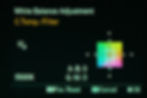
Kelvin Controls
Fuji offers a Kelvin range of 2500–10,000 with fine decimal adjustments (e.g., 2510, 2590). Sony’s range is slightly narrower, 2500–9900, with increments of 100 Kelvin.
While Fuji's decimal control might sound appealing, in practice, it’s rarely significant. A 1-step adjustment on the Color Filter can have a far greater impact on the image than a 10–50 Kelvin decimal change, which is often imperceptible, from my experience.
For me, having quarter steps for the color filter is more important. Because 1 full step on the Color Filter equals somewhere to 500-1000 Kelvin on Fuji and Sony cameras. Hence why I think it’s important to have finer control in the White Balance shift.
For this reason, Sony has the upper hand when it comes to dialing in colors.
Do you find decimal control useful? In what situations? Comment below 👇
Major Fuji drawback
One more detail which brings Fuji down is that changing the Kelvin value resets the Color Filter settings.
For example, if you’ve dialed in the perfect Color Filter setting and decide to adjust the Kelvin to make the image slightly warmer or cooler, the Color Filter resets to its default. If you don't remember exactly the settings you've input in the color filter menu, you are doomed to find them again.
In contrast, Sony retains Color Filter adjustments even when Kelvin values are modified, making it much easier to fine-tune settings without losing progress.
Sony lets you drag and drop Kelvin’s value all you want, without changing the Color Filter.
As said, this plays an important part when creating or adjusting film simulations, as you have to go back and forth multiple times to finely dial in the settings. If the color filter resets every time you change the kelvin value, it quickly becomes an annoying experience.
I have to give this one to Sony for offering more precise adjustment increments and for not resetting when changing the Kelvin value.
Sony vs Fuji color science

Now, this is another controversial subject – and it’s not a straightforward “yes or no” answer. Sony colors have been at the center of heated debates for as long as I can remember.
People often say Fuji's base color science looks better straight out of the box with the factory settings compared to Sony. This statement used to be true, but not so much anymore. Sony has significantly improved its color science, but the perception hasn’t caught up for some people.
Which one is better straight out of the factory?
That’s entirely up to each to decide. Fuji’s heritage in film gives it an edge, especially with its Classic Negative and Nostalgic Negative film simulations, which many photographers adore. These simulations evoke a distinct, filmic look that’s hard to replicate on other systems.
But if you fiddle around with the settings inside your Sony, it’s crazy what it can do. So I simply can’t give it to Fuji.
Sure – if we’re looking at older Sony models, the clear winner would be Fuji, no doubt. However, Sony has made significant advances in color reproduction with its newer cameras. Today, the gap between Fuji and Sony in terms of base color science has narrowed considerably.
In fact, in blind tests like the one conducted by Tony & Chelsea Northrup, Sony often surprises people by being their top choice for colors. What’s funny – people liked Sony’s colors the most, but after finding out the brand, their preference shifted. And this goes to show how our previous beliefs or biases can influence our perception.
Sony's colors today are great—pleasant yet natural.

The only place I believe Fuji still has an upper hand is with Classic Negative. That specific film simulation just cannot be replicated on Sony cameras, and it’s a shame since it’s my favorite from Fujifilm. The Classic Neg is my fav film simulation and iconic to Fujifilm system, just like other film simulations are iconic to Sony's system.
So when people say Sony colors suck, I think it's more related to an outdated belief of older Sony cameras. As a matter of fact, I managed to recreate most Fuji film recipes with the help of Sony's Picture Profile menu.
Fuji has an advantage with the Classic Neg and Nostalgic Neg, but at the same time Sony has more complex film simulations, which Fuji cannot recreate or come close to. And I don’t think it’s as easy as good or bad. In the end – it’s all about which colors you like most.
That being said, I will give it to Fuji as having naturally better colors, and generally looking closer to film compared to Sony. This, without the hassle required to learn Sony's picture profile menu. But I will give it to Sony for surpassing Fuji in certain situations, being more capable of creating complex simulations, and sometimes I feel Sony colors are more magical. I believe both systems have great colors, but simply in a different way. Fuji is known to have a great color science, and I’ve proven the same with Sony cameras in all my blog articles, and will continue to do so as I develop and test my recipes.
So why not get amazing colors on both?
Loading film simulations - Fuji takes the lead
Fuji has a handy function for saving and naming film simulations. What most people don’t realize is that you can also save film recipes on Sony cameras using the Memory Recall mode. This lets you switch between recipes instantly without having to adjust Temperature values every time.
It’s super straightforward and makes your workflow so much smoother. The only downside? You can’t rename the Picture Profiles like you can with Fuji’s film simulations.
If you’re curious about how to set up Sony Film Simulations, I’ve started creating short tutorials specifically for Sony film simulations to help break down the basics of these Picture Profiles.
What can be improved on Sony picture profiles?
I’ve been tossing around these suggestions for a while, hoping Sony takes note and adds them to future cameras:
Hue and Saturation controls in-camera for individual color channels (similar to the Color Depth option)
Grain control inside the Picture Profile settings
The ability to rename Picture Profile slots with custom names
Saving custom Kelvin and Color Filter values directly into each Picture Profile
If Sony added these, it’d blow the competition out of the water. Simple.
Because here’s the thing: people want to personalize their cameras, make them feel like an extension of themselves. It’s not just about the tech; it’s about feeling connected to the gear. Letting us make it ours is the way forward.
Sony or Fuji - which works for you?
In the end, it all comes down to personal preference. Both Fuji and Sony have their strengths.
Fuji's color science is deeply rooted in replicating iconic film stocks, with features like Grain that soften digital images for a film-like feel. However, while it shines in emulating its own stocks, it doesn’t necessarily match other brands like Kodak. Sony’s warmer color science actually brings it closer to Kodak’s tones.
Using Sony’s Picture Profile, I've been able to recreate many Fuji simulations, like Classic Chrome and Astia, and even approximate Fuji’s Nostalgic Neg. While Fuji has its simplicity and charm, Sony’s advanced customization offers greater precision, allowing for more versatility, especially in recreating stocks like Kodachrome or Kodak Gold 200.
Both systems excel in different ways, and the goal here isn’t to pit them against each other, but to show that Sony can deliver stunning, film-like results straight out of the camera—if you get the hang of it.
Bottom line?
Every camera system has its perks, and hey, there’s nothing stopping you from enjoying both. Personally, I love both Fuji and Sony for different reasons, and of course, they both have things I’m not a fan of. No system is perfect.
In this review, I’ve only scratched the surface, focusing on film simulations. I didn’t dive into build quality, handling, menus, autofocus, or button mapping—areas where both systems have some quirks. For instance, I find the a6700's grip and button layout more comfortable than the Fuji X-T5's, but Fuji’s EVF is far superior in resolution.
When it comes to film simulations, Fuji wins on Grain, Detail, and how quickly simulations load. But Sony’s strengths lie in Saturation, Color Phase, Color Depth, Compatibility, and the Color Filter settings. These features show that Sony is more than capable of creating complex, rich film simulations.
Ultimately, color is subjective. Some swear by Fuji, others like me, find Sony’s film recipes just as satisfying. There’s no winner here—just different tools for different creative preferences.
This article is meant to highlight Sony’s film simulation capabilities—not to bash Fuji. Photography should be about having fun, growing your skills, and enjoying your gear—it's not a competition.
That’s what this project is all about.
I started this project to get better colors out of my own Sony camera. People loved my first recipes, asked for more, and here we are, 4 years later, with 74 Sony film simulations. These recipes help you skip the hassle of color grading or create your own signature look to stay inspired.
👉 Tried the 8 free simulations? The full pack has 74 film simulations.
Thank you for reading - let me know your take on this. Which system do you prefer? What could be improved to them? Comment down below or join the Forum!


